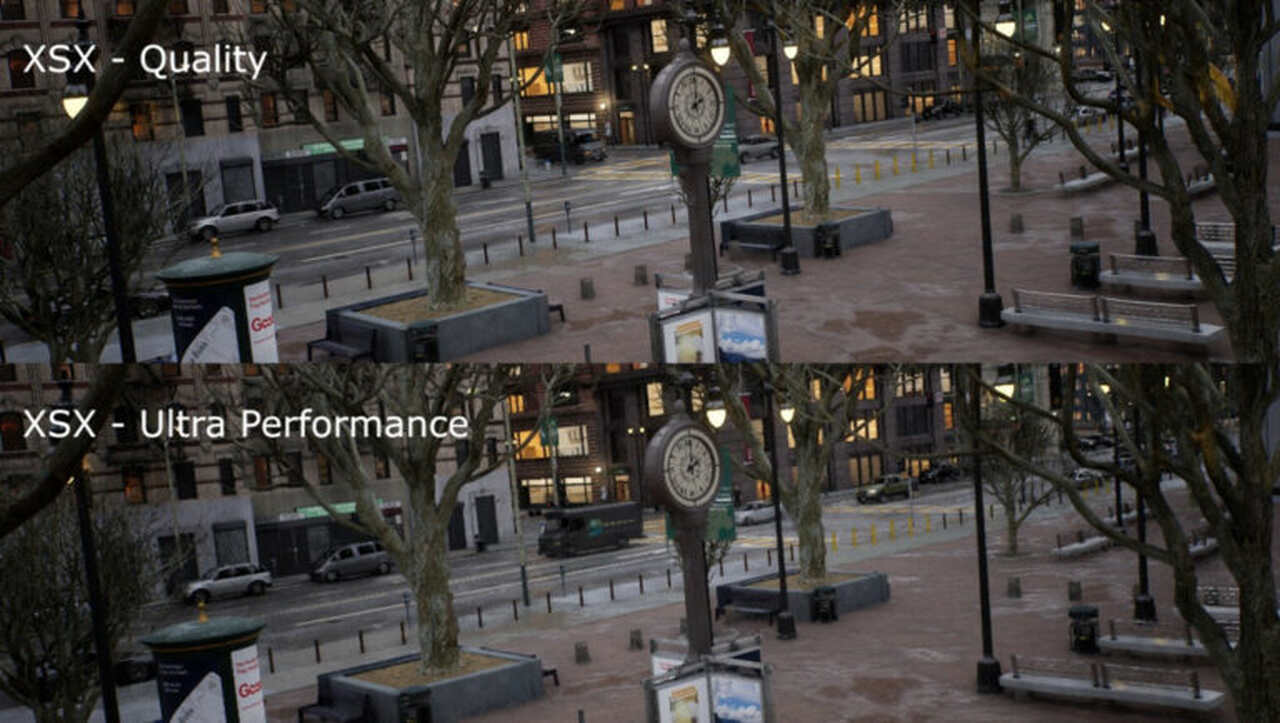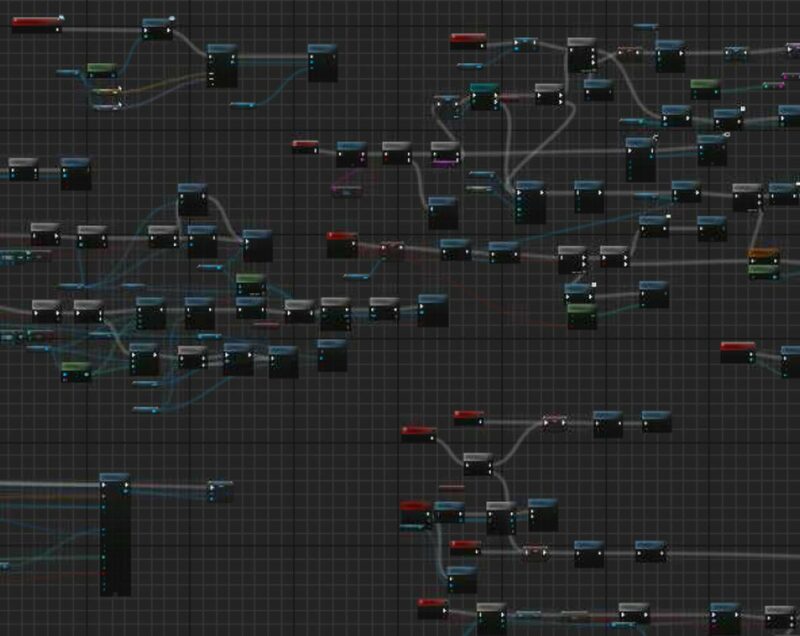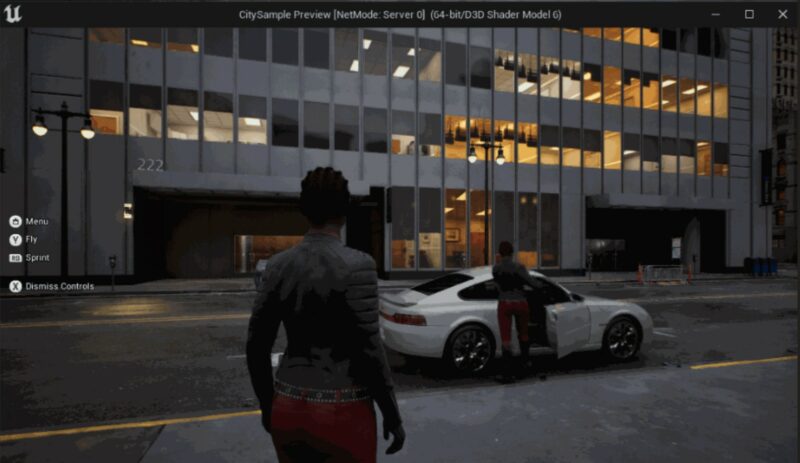In the following post, I will show you the game performance comparison between different FSR modes on XSX and PC. We will use Epic’s showcase project City Sample as our benchmark.
FSR stands for FidelityFX Super Resolution, which is an advanced upscaling technology developed by AMD for gaming. It is designed to improve performance and image quality by using advanced algorithms to upscale lower-resolution game rendering to higher resolutions and therefore generate high frame rates.
FSR for Unreal Engine can be downloaded here.
The plugin in version 2.2.1c doesn’t work on XSX out of the box. I modified and tested it in UE 5.2.1 and UE 5.3.2. Here you can find my step-by-step guide on how to do it (you have to have access to Epic’s private forum).
How to use FSR
When you add the FSR plugin to the project you can adjust it to your needs in different ways:
- Using FSR Plugin Settings within Project Editor (Pic 1 – not all options are available there).
- Using console commands. The most important commands:
r.FidelityFX.FSR2.Enabled 0-1– enables FSR2r.FidelityFX.FSR2.QualityMode 1-4– allows to change FSR2 moder.FidelityFX.FSR2.Sharpness 0.0-1.0– adjusts sharpness in FSR2
Other commands can be found on the website: FSR2 Commands. - Creating a menu widget with options to execute console commands for FSR (Pic 2).
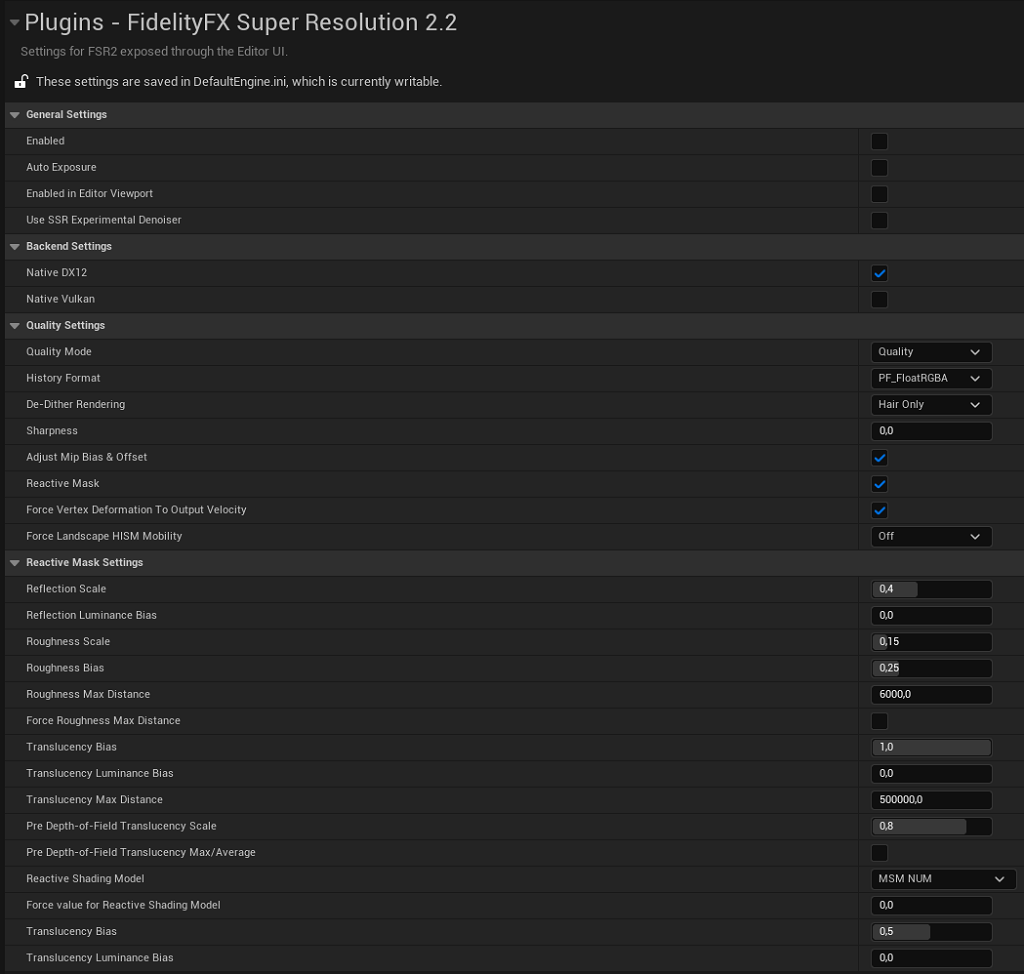
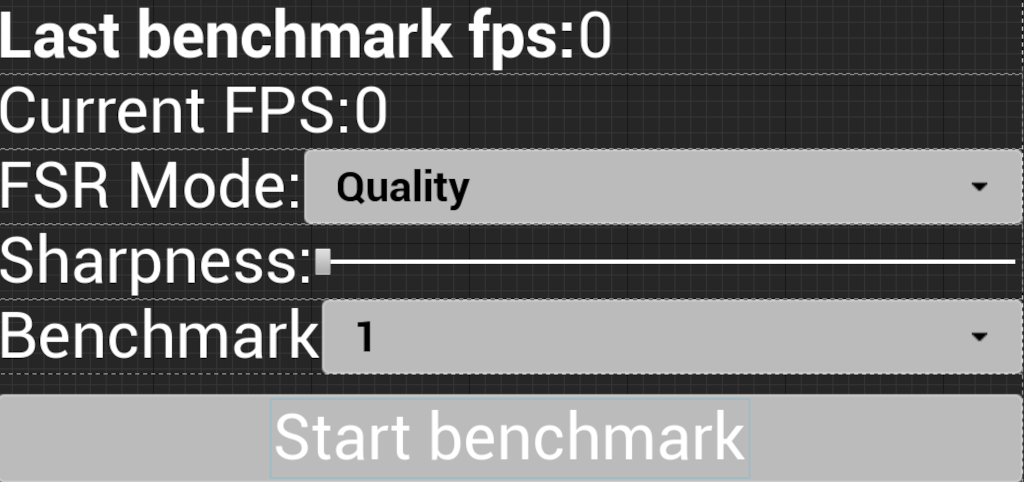
XSX Benchmark
I prepared two camera flyovers in Level Sequencer for benchmark: one created by myself, and a second provided in the City Sample project. I turned off Dynamic Resolution for tests by the command: r.DynRes.OperationMode 0
to allow FSR2 to work on XSX, and VSync was turned off by the command: r.VSync 0
to unblock 60 FPS cap on the console.
Here you can see the original sequences:
Here you can see the comparison between FSR working in Quality vs in Ultra Performance mode on XSX:
Benchmarks (Pic 3) show the performance varies on the FSR mode settings, as can be predicted with lower settings the quality is poorer. Sometimes visual glitches can be seen in the lowest setting, i.e. in the building’s windows.
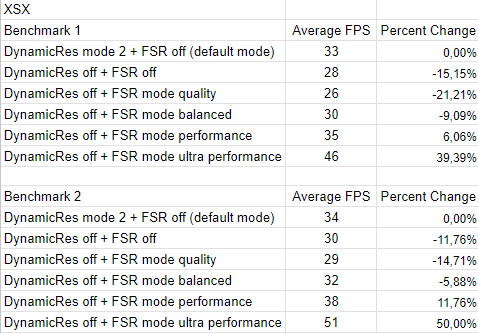
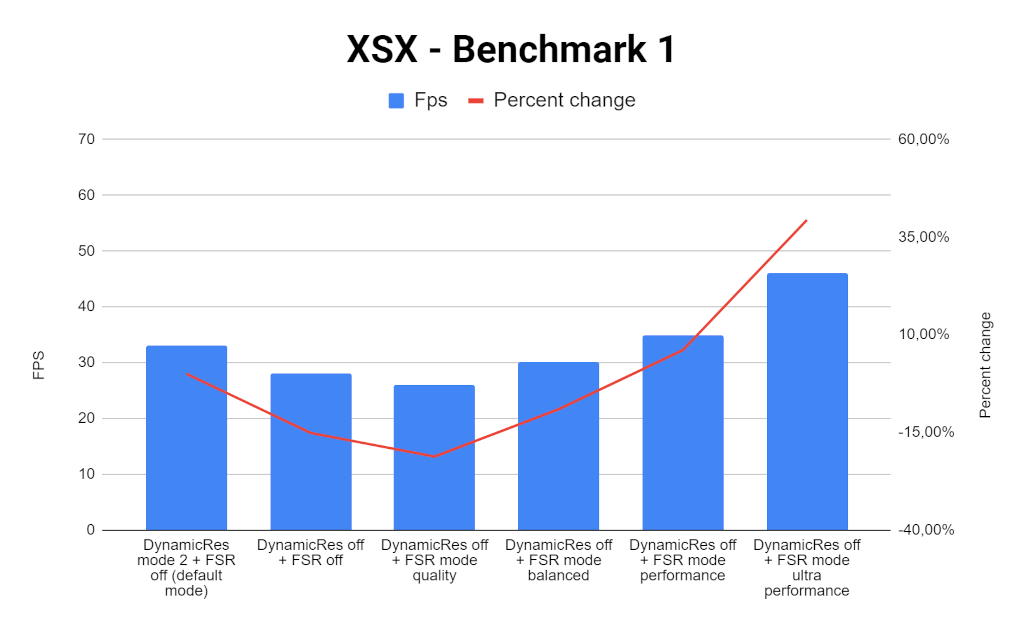
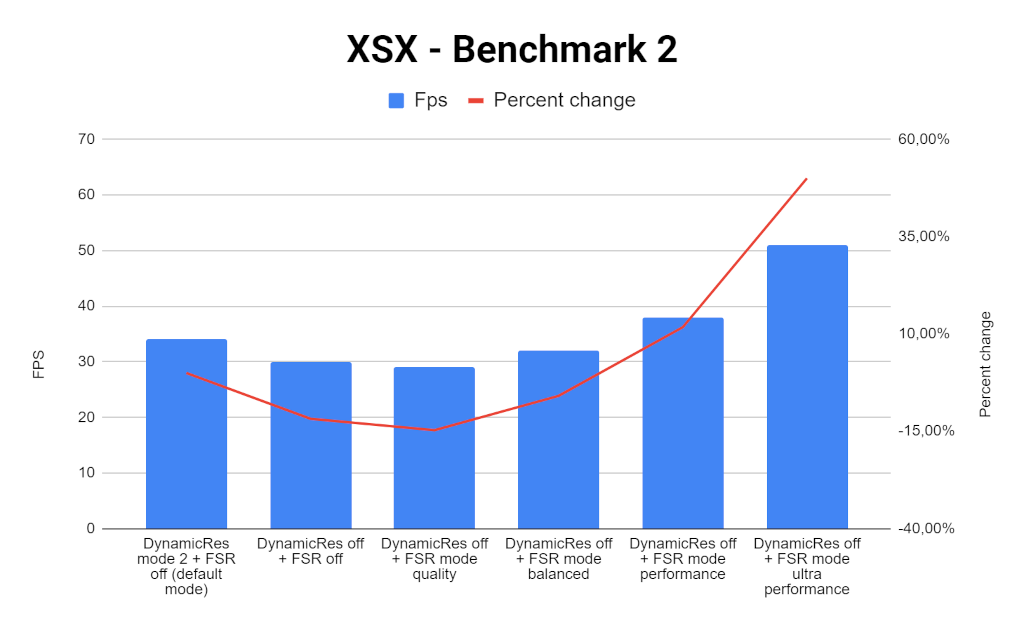
As you can see in the graphs the default mode (with Dynamic Resolution) holds up okay against FSR Quality mode or Balanced Mode. There is some gain in Performance Mode up to almost 12% but in Ultra Performance Mode it’s up to 50%!
It is a bit surprising that FSR quality and balanced mode don’t increase FPS. After some tests, I found out that after enabling FSR in those modes the GPU still takes almost the same time to render Lumen + Nanite and needs on average another ~2ms per frame for FSR upscaling. Then, in Performance and Ultra Performance Modes, I observed drops in the time to render Lumen + Nanite significantly, therefore frame rates went up as expected.
PC Benchmark
I used the following hardware for the PC benchmark:
- AMD Ryzen 7 3700x @3.6Ghz,
- MSI B450-A PRO MAX
- MSI Nvidia GeForce RTX 2080Ti
- 2x 16GB Kingston DDR-4 2400 CL15
Again, I turned off the VSync by the command: r.VSync 0
to unblock the 60 FPS cap. Dynamic Resolution is not available on a PC and it’s not included in tests.
In Benchmarks (Pic 6) It is observed that the selected mode of the FSR influences the system’s performance. Benchmark tests have confirmed that choosing lower FSR mode settings decreases image quality, which is expected.
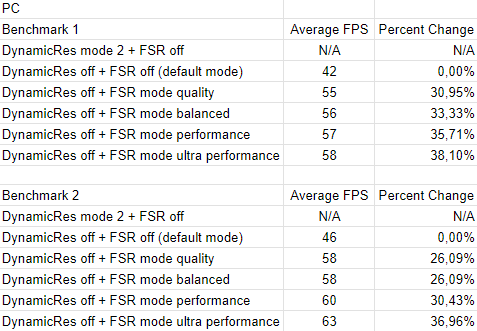
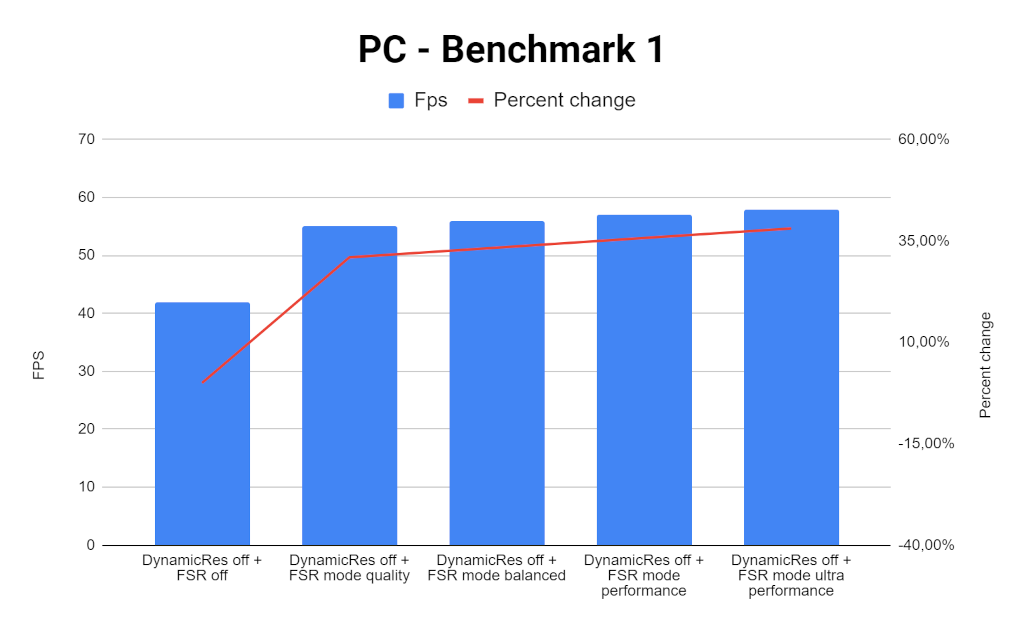
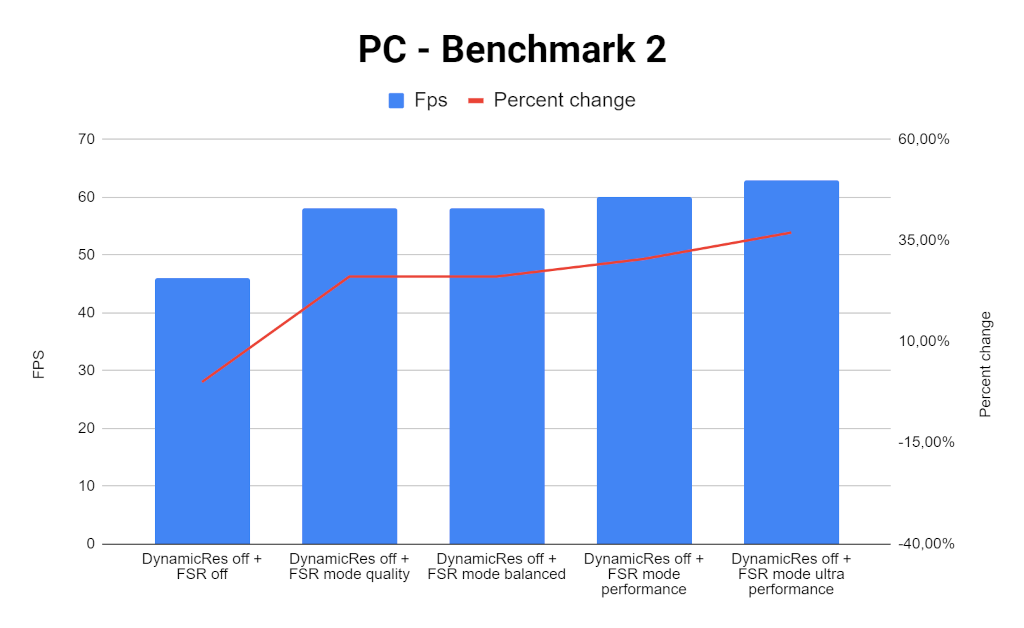
Turning FSR on PC can increase the performance up to 31% in Quality Mode, and up to 38% in Ultra Performance Mode. For the latter however, we can easily see the image quality drop.
XSX vs PC game performance comparison
Here you can see the comparison between FSR working on XSX vs PC:
Here you can compare how FSR affects performance on XSX and PC when running on the same settings for both platforms:
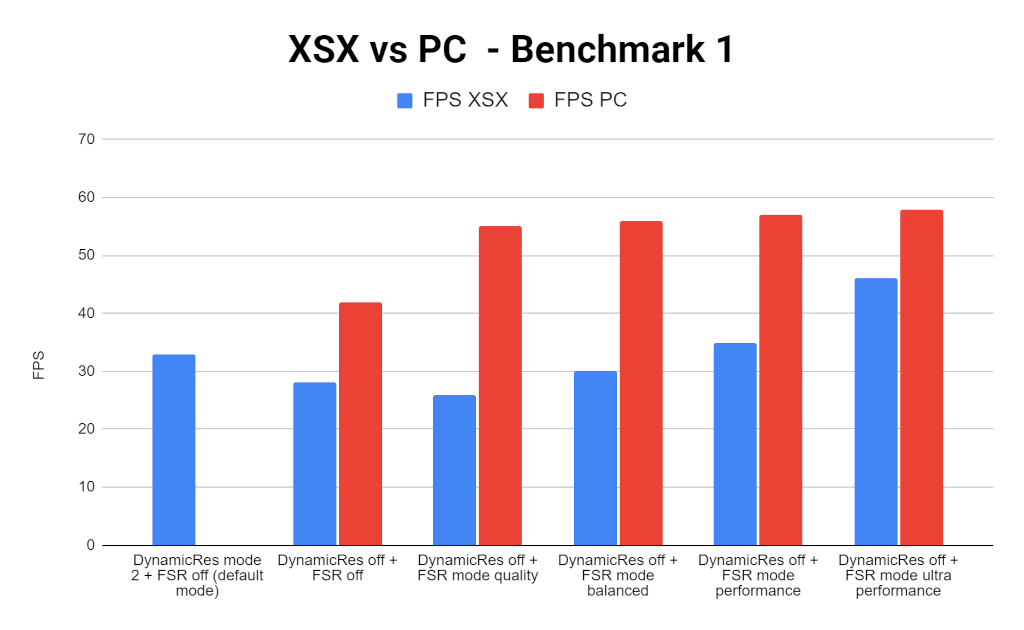
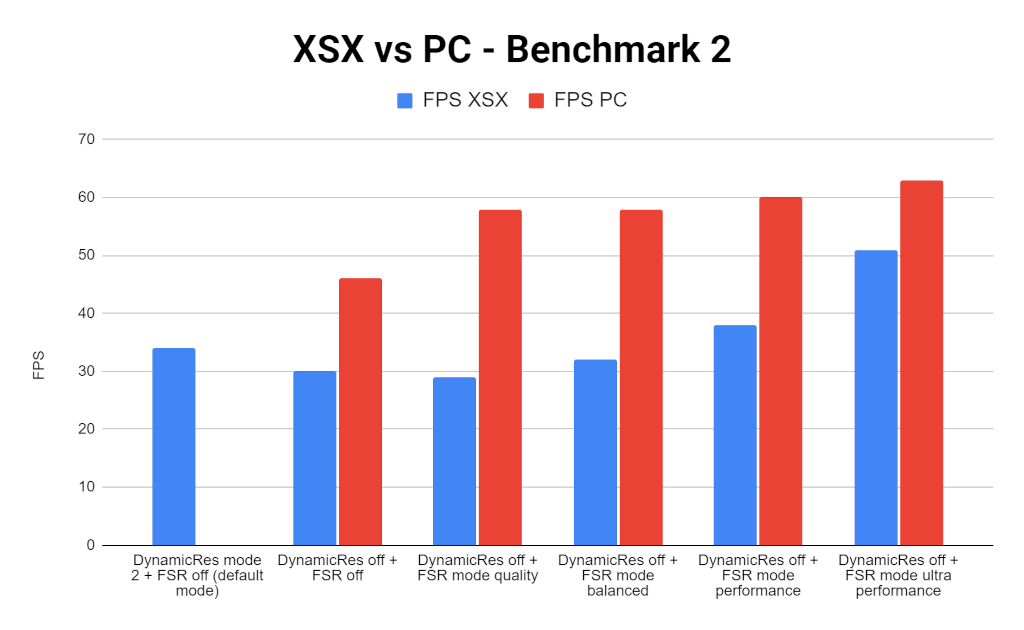
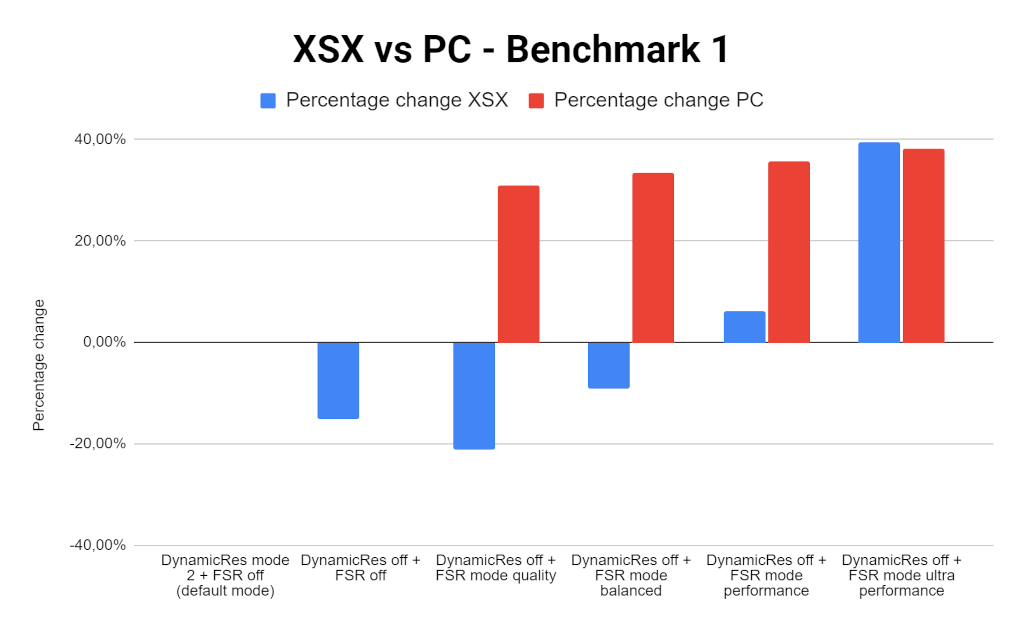
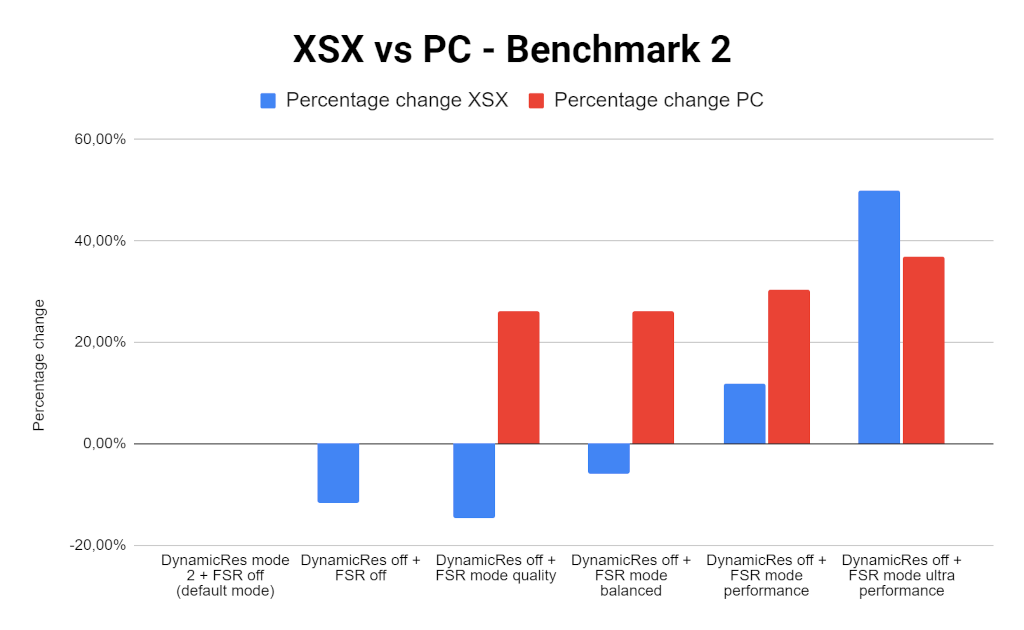
Conclusion
Generally, FSR has the potential to enhance the game performance running on PC and XSX at the expense of image quality. However, the decision to prioritize performance over visual fidelity belongs to the user’s preferences. It’s interesting to see that enabling FSR on XSX may not increase the game performance. It may even decrease it when running in the Quality mode. Let’s remember that FSR is ultimately a shader and as such it needs GPU time to operate. Quality mode allows us to render the frames in slightly lower resolution but this may be not enough to compensate the FSR computational load. Also, results may be different for games that are not GPU-bound.